Check that Java version!
After you get your browser updated to the latest version, it is a good idea to check and see if your browser is using the latest Java version.
This is pretty easy to do. Take a look at the the image below. That shows what a version check looks like.
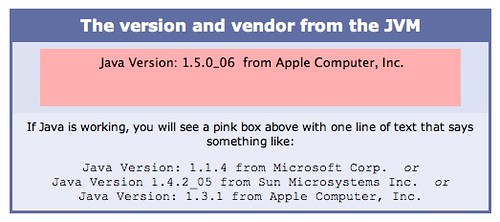
Click on that image. It will take you to a page with a link to the web page that runs the Java version number reporting applet in your web browser.
That will let you know if Java is enabled on your browser, and if so - what version your browser is using.
It is possible, easy in fact, to have more than one version of Java installed on your computer. The one your browser is using will be one of them. However, it might not be the latest Java version among them. There are various reasons for this.
So this testing page is very useful. It is a very, very handy web page to save a bookmark too.
This is pretty easy to do. Take a look at the the image below. That shows what a version check looks like.
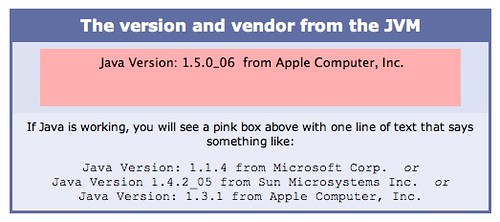
Click on that image. It will take you to a page with a link to the web page that runs the Java version number reporting applet in your web browser.
That will let you know if Java is enabled on your browser, and if so - what version your browser is using.
It is possible, easy in fact, to have more than one version of Java installed on your computer. The one your browser is using will be one of them. However, it might not be the latest Java version among them. There are various reasons for this.
So this testing page is very useful. It is a very, very handy web page to save a bookmark too.




0 Comments:
Post a Comment
<< Home